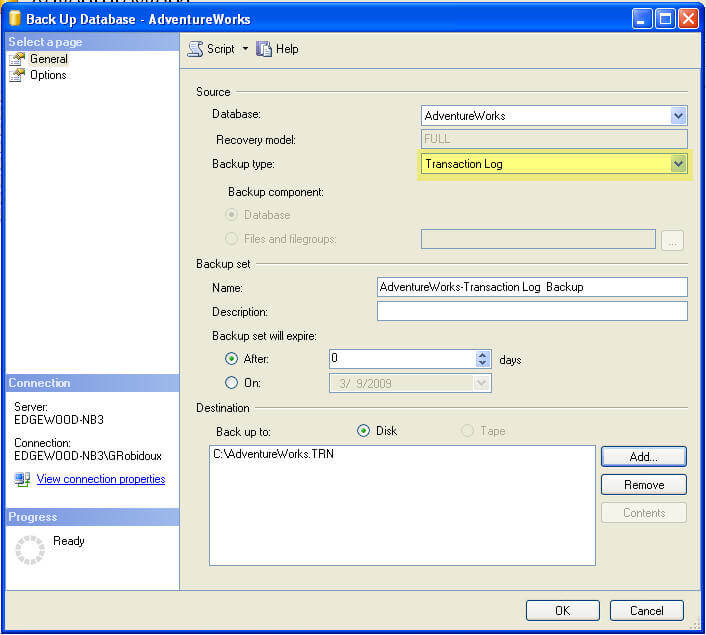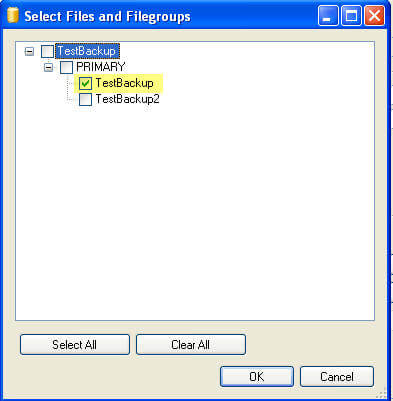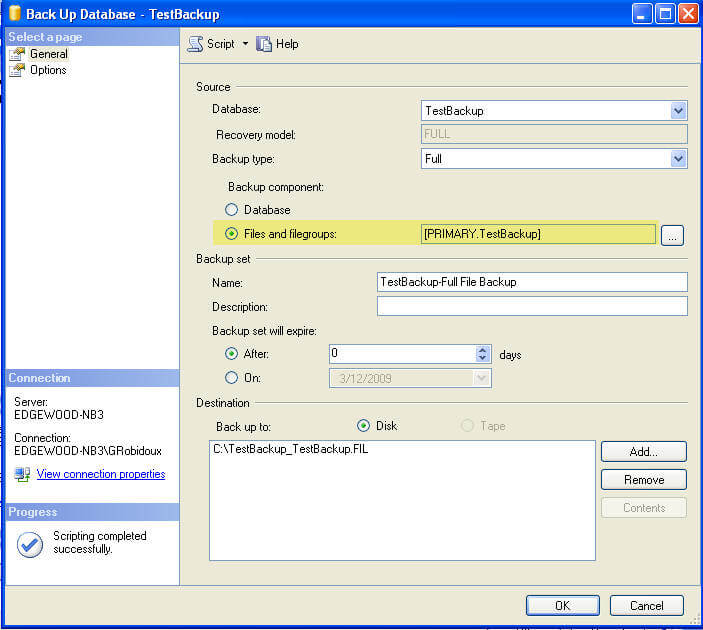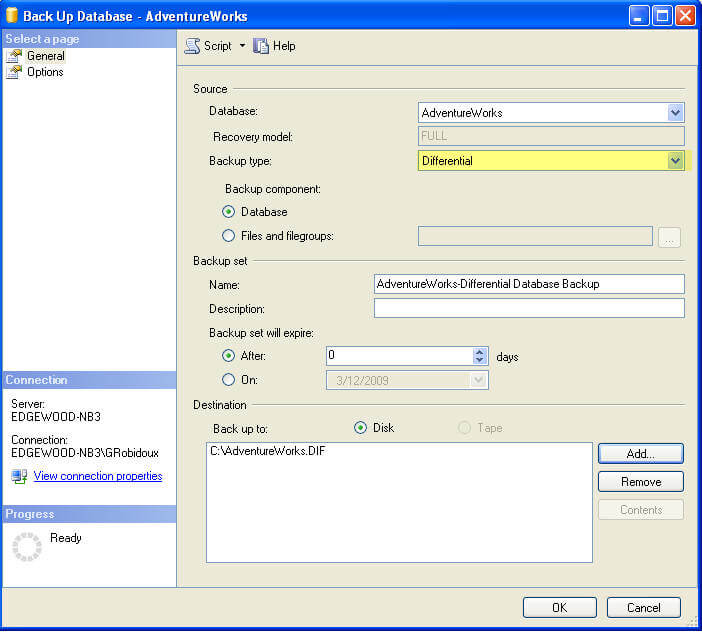This example creates a database named sales with three filegroups:
- The primary filegroup with the files Spri1_dat and Spri2_dat. The FILEGROWTH increments for these files is specified as 15 percent.
- A filegroup named SalesGroup1 with the files SGrp1Fi1 and SGrp1Fi2.
- A filegroup named SalesGroup2 with the files SGrp2Fi1 and SGrp2Fi2.
CREATE DATABASE Sales
ON PRIMARY
( NAME = SPri1_dat,
FILENAME = 'c:\program files\microsoft sql server\mssql\data\SPri1dat.mdf',
SIZE = 10,
MAXSIZE = 50,
FILEGROWTH = 15% ),
( NAME = SPri2_dat,
FILENAME = 'c:\program files\microsoft sql server\mssql\data\SPri2dt.ndf',
SIZE = 10,
MAXSIZE = 50,
FILEGROWTH = 15% ),
FILEGROUP SalesGroup1
( NAME = SGrp1Fi1_dat,
FILENAME = 'c:\program files\microsoft sql server\mssql\data\SG1Fi1dt.ndf',
SIZE = 10,
MAXSIZE = 50,
FILEGROWTH = 5 ),
( NAME = SGrp1Fi2_dat,
FILENAME = 'c:\program files\microsoft sql server\mssql\data\SG1Fi2dt.ndf',
SIZE = 10,
MAXSIZE = 50,
FILEGROWTH = 5 ),
FILEGROUP SalesGroup2
( NAME = SGrp2Fi1_dat,
FILENAME = 'c:\program files\microsoft sql server\mssql\data\SG2Fi1dt.ndf',
SIZE = 10,
MAXSIZE = 50,
FILEGROWTH = 5 ),
( NAME = SGrp2Fi2_dat,
FILENAME = 'c:\program files\microsoft sql server\mssql\data\SG2Fi2dt.ndf',
SIZE = 10,
MAXSIZE = 50,
FILEGROWTH = 5 )
LOG ON
( NAME = 'Sales_log',
FILENAME = 'c:\program files\microsoft sql server\mssql\data\salelog.ldf',
SIZE = 5MB,
MAXSIZE = 25MB,
FILEGROWTH = 5MB )
GO
G. Attach a database
Example B creates a database named Archive with the following physical files:
c:\program files\microsoft sql server\mssql\data\archdat1.mdf
c:\program files\microsoft sql server\mssql\data\archdat2.ndf
c:\program files\microsoft sql server\mssql\data\archdat3.ndf
c:\program files\microsoft sql server\mssql\data\archlog1.ldf
c:\program files\microsoft sql server\mssql\data\archlog2.ldf
The database can be detached using the sp_detach_db stored procedure, and then reattached using CREATE DATABASE with the FOR ATTACH clause:
sp_detach_db Archive
GO
CREATE DATABASE Archive
ON PRIMARY (FILENAME = 'c:\program files\microsoft sql server\mssql\data\archdat1.mdf')
FOR ATTACH
GO